<center>THE SEARCH OPTION: A BASIC TUTORIAL FOR THE NEW FORUM MEMBER
(And for redundancy, the same thing again...)
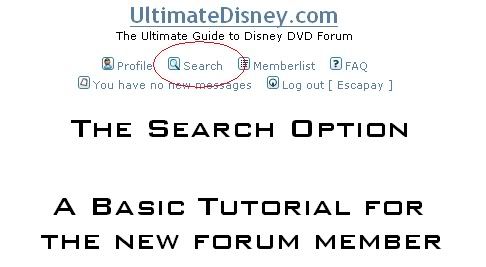
A Play by
Albert "Escapay" Gutierrez</center>
Member: Hello, Search Option!
Search Option: Why, hello, Member! It's so nice of you to visit!
Member: I know, not too many people come by to see you.
Search Option: Well, Escapay's always out and about using me.
Member: Crazy old Escapay.
(The two laugh).
Search Option: So, what is it you're looking for?
Member: Well, I'd really like to know if Chicken Little came with a slipcover.
Search Option: No problem, let me show you how to find out!
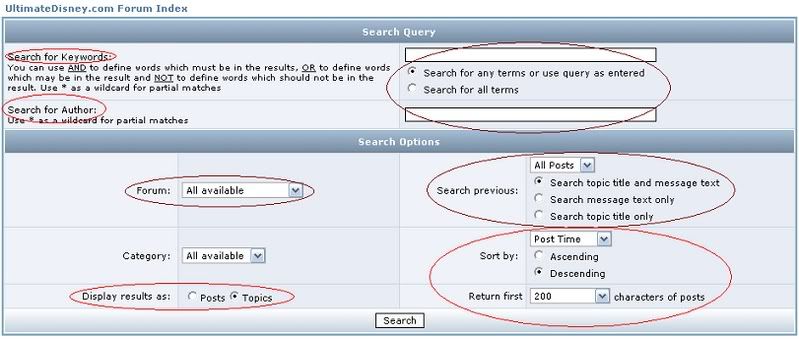
Search Option: As you can see, there are many areas for me to help you search!
Member: Wow, I had no idea!
Search Option: Let's go through each one of them step by step. The first section you see is called the Query Section. Here, you'll start with the Search for Keyword. This allows you to type in the keyword of the specific thread you are looking for.
Member: So in here, I would type in slipcover?

Search Option: Yes! But to make sure that you get threads about slipcovers, we'll need to elaborate more. There are two options. You can search for Any Terms or you can search for All Terms. I think we should use All Terms, as it's only one word.
Member: Okay, I see. But what's the Search for Author section?
Search Option: Well, if you knew who the author was, but weren't sure of the thread title, you can place his name in here. Jake Lipson started the Definitive Slipcover Thread, but I'm getting ahead of myself. After the Query Section is the Search Options (no relation) section. We can specify our searches even more.
Member: You mean we can do more beyond Keyword and Author?
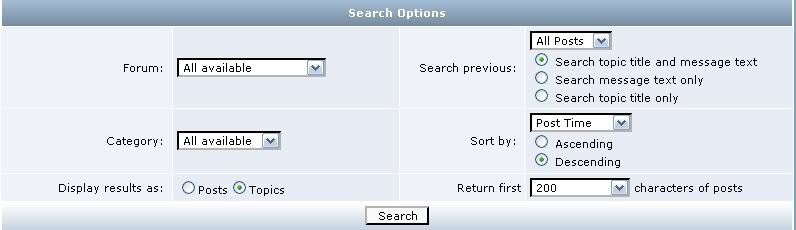
Search Option: Why of course, child! The first section we come to is the Forum Option. It lets us search for the thread based on a specific forum, such as General Discussion, Off-Topic, International DVD, and so on and so forth. We'll use General Discussion, since that's where Slipcover threads most likely will be.
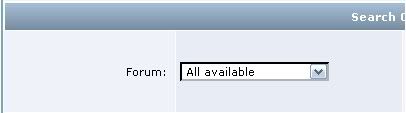
Member: Because people love talking about slipcovers, right?
Search Option: Er...no. But people do talk about them a lot. Now, the next section is called Search Previous. It allows you to go through posts and topics, and can pinpoint within the day, week, month, or year. I'll leave it at All Posts for now. But there are three more options.
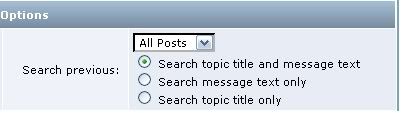
Member: There's more?!?
Search Option: Yes! And they're all very easy to use! The first option is Search Topic Title and Message Text. It will help me find your keyword in both the title and the text. The second, obviously, is Search Message Text Only. For example, if you were looking for the phrase "tree-killing DVD condom", but knew it wasn't the name of the thread, you would use this option. Finally, we've got Search Topic Title Only. This is best to use if you know at least a portion of the title. In this case, we know it will have the word slipcover, so we'll use that option.
Members: And now we can hit "Search", right?
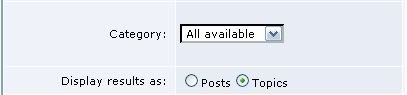
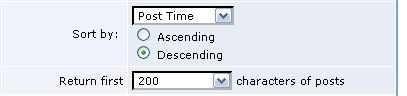
Search Option: Not quite. We've got a couple more areas to cover. Category offers All Available and Forum Home, though I've found both are pretty interchangeable, so we can leave him be for now. But we've also got Sort By.... This gives us several options, to search by post time, subject, topic, author, or forum. I've often found it best to simply use Post Time, and to get the latest threads, pick Descending.
Member: So I'm guessing the last two areas help to display the search?
Search Option: Yes! You're getting the hang of this!
Member: I'm so glad!
Search Option: Now, we know we're looking for a specific thread, so we keep the option on Topic. As for how many we return, the default is already 200, which is enough, but you can change this option to All or even 1000!
Member: 1000 topics about slipcovers? I think I've died and gone to heaven!
Search Option. Not really, it gives the option to show 1000 results, if there are 1000 results solely about slipcovers.
Member: So when it's all done on this page, what does it look like?
Search Option: Why it looks a little something like this:
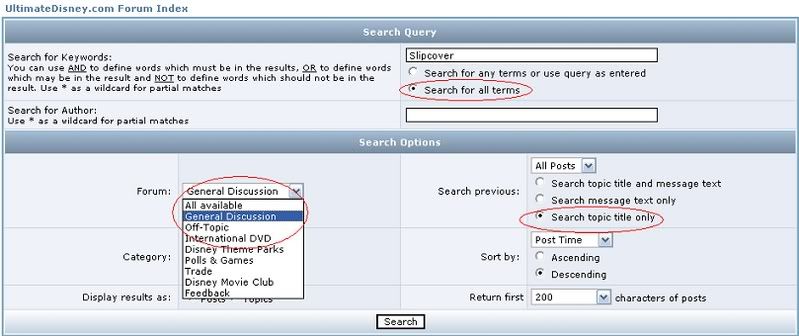
Member: That's amazing! Now we can hit "Search"?
Search Option: Go right ahead.
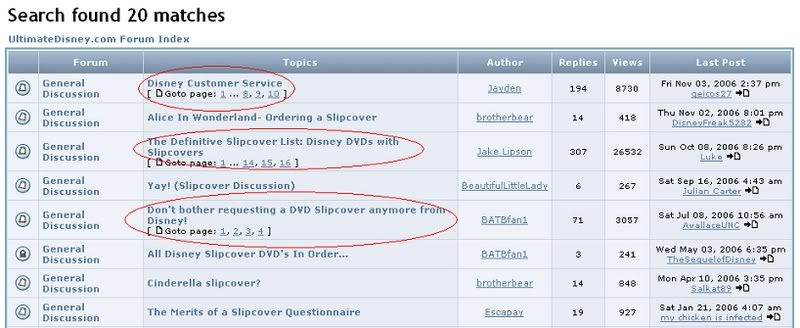
Member: So these are the latest results from my search! Wow, it's got only 20 matches! And it looks like the one I need is third on the list!
Search Option: Yes, and there's also several relevant topics you should check too, which is why I've circled them. But let's pay attention to Jake Lipson's. When we click on it, we'll find a definitive list, and here's a great example:
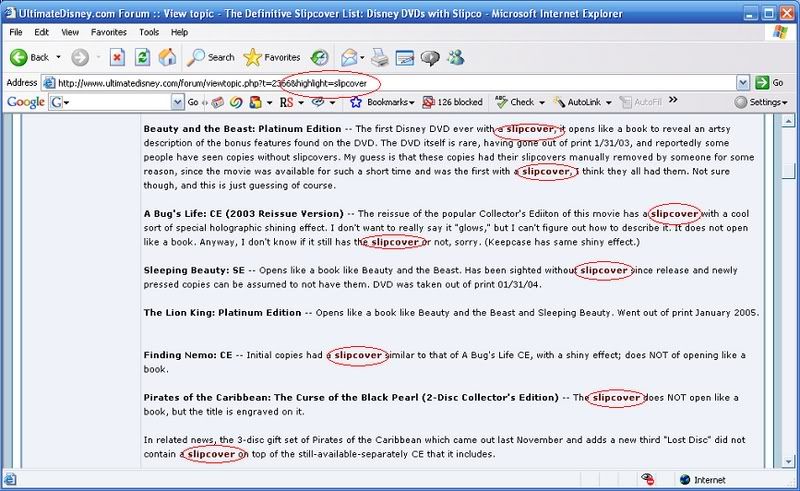
Member: Wow...it looks like Chicken Little doesn't have a slipcover. But, wait...why are the words highlighted like that?
Search Option: Because these were the words you told me to look for, therefore, I made sure to remember the words are there. They're highlighted so I know and you know that's what was being searched.
Member: Oh, I see!
Tarzan: Oh, I see! Tarzan...oh, I see!
Jane: No, no, no, no. *ahem* I'm Jane.
Tarzan: No, no, no, no. *ahem* I'm Jane.
Jane: No, no. Jane...Tarzan...Jane.
Tarzan: Jane.
Search Option: Oops, sorry, I drifted off for awhile. Now then, we've got Tarzan out of the way, for fun let's try and find any topic that is about the Loomis Pants Forum. What would we search for?
Member: Let me try this..okay, I'll type in Loomis Pants Forum, and pick "All Terms". I'm not sure which forum it is, so I'll use "All Available" for now, and I don't think it's an actual topic, but I don't want to limit myself, so I'll use "Search Topic Title and Message Text". So, does this look good?
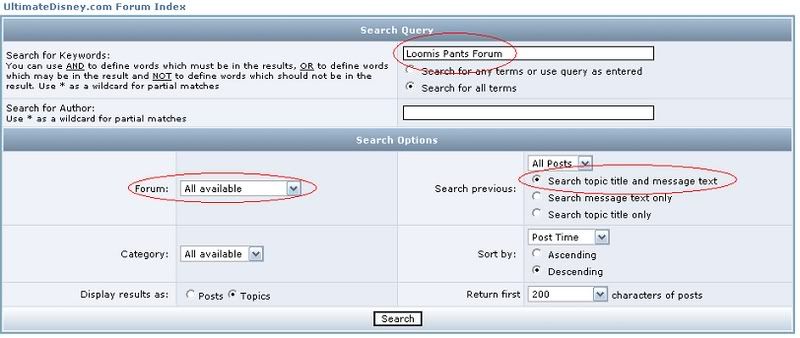
Search: Yes, this is good. I'll hit "Search". And here's what you'll find.
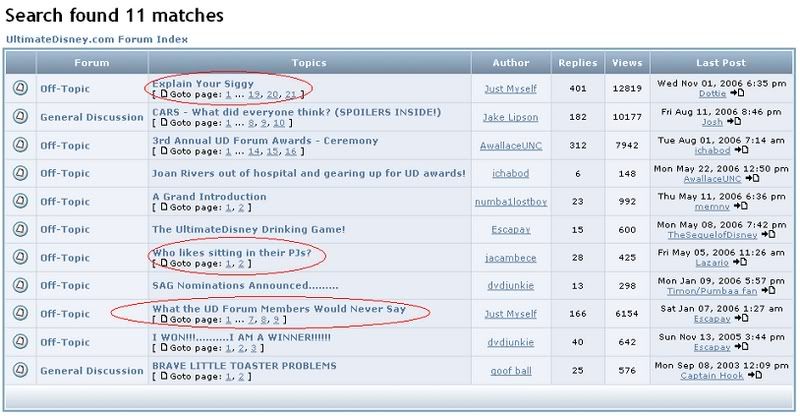
Search Option: I've circled the three best options for you.
Member: Gee, thanks so much, Search Option! I'm going to use you from now on!
Search Option: No problem, I love the company! Looking forward to seeing you again!
THE END.
Escapay



